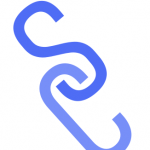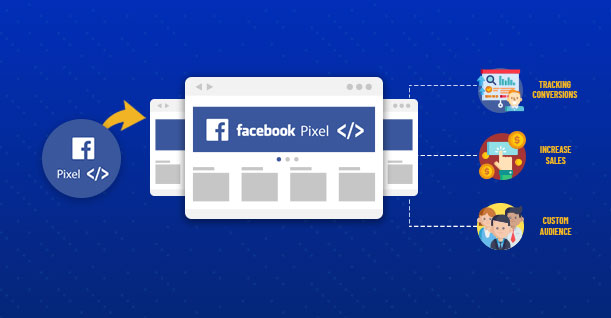One of the best ways to improve your Facebook advertising is to use the Facebook Pixel (or Meta pixel). The Facebook Pixel is a piece of code that you add to your website that allows you to track conversions and target users who have visited your website. In this blog post, we will discuss how to install the Facebook Pixel and how to use it to gain customers.
What is Facebook Pixel
Facebook Pixel is a code that you may include on your website that allows you to monitor conversions and reach out to people who have visited your site.
The name of the Facebook Pixel changed to Meta Pixel, as of February 2022. However, marketers continue to call it Facebook Pixel.
![]()
How does the Facebook pixel work
Unlike cookies and similar technologies, which are saved in an individual’s browser, Facebook Pixel sent information directly to your servers. It is usually considered to be more reliable than third-party tracking tools from other companies.
Facebook Pixel code enables you to assess the effectiveness of your Facebook ads by tracking the activities individuals do on your online store after seeing your ad, without asking visitors their choices on essential and optional cookies.
There are multiple tools, like Facebook Pixel Helper, that can aid you if you’re having issues implementing Facebook Pixel.
What does it do for Advertising and Measurement services
The Facebook Pixel is a valuable tool for businesses since it lets them monitor the effectiveness of their Facebook ads. By tracking the activities of individuals who have seen a particular ad, businesses can better assess the return on investment for their advertising campaigns.
Thus, the Facebook Pixel not only allows businesses to create more targeted ads but also to track the success of those ads in terms of conversion rate.
Facebook Pixel data also enables you to create precise target audiences for future advertisements and re-marketing users who have already engaged with your website in some way.

How to Create Facebook Pixel
You can create a Facebook Pixel in Business Manager.
Step 1: Log in to ‘Business Manager’ and Go to ‘Business Settings’.
Step 2: Select your business.
Step 3: Click ‘Data Sources’.
Step 4: Select ‘Pixels’.
Step 5: Click ‘+’ button.
Step 6: Decide your Pixel name.
Step 7: Enter your website URL.
Step 8: Click ‘Continue’.
Step 9: Click ‘Set up the Pixel Now’.
Now that we have covered the basics of Facebook Pixel, let’s move on to how you can be benefited from Facebook Pixel.
What are the benefits of using Facebook Pixel for business
There are many benefits to using Facebook Pixel for business. Some of these benefits include:
Understanding how customers interact with your website
By understanding how customers interact with your website, you can create targeted ads and content that will better resonate with them.
The Facebook pixel tracks these interactions and provides valuable insights that can be used to improve your marketing strategy.
After using an analytics tool to analyze the customer data collected, you can create targeted ads and content that will better resonate with your customers.
Creating custom audiences
You can also use custom audiences to target specific customers who have interacted with your website in the past. This allows you to create more personalized ads and content that is more likely to result in a conversion.
Through creating custom audiences, you can also create what are called “lookalike” audiences. Lookalike audiences allow you to target people who have similar interests and demographics to your existing customer base. This is a great way to reach new potential customers who are likely to be interested in your products or services.
Optimizing your website for conversions
Lastly, by optimizing your website for conversions, you can ensure that potential customers are being directed to the most relevant pages on your site.
This helps to increase the likelihood of them taking the desired action, whether that’s making a purchase, signing up for a newsletter, or downloading a white paper. In another word, you are more likely to gain revenue.
Facebook Pixel works with Shopify !
If you have a Shopify account, you can use Facebook Pixel to track conversions and create custom audiences.
To use Facebook Pixel with Shopify, you’ll need to add the code to your website and then connect your Shopify account to your Facebook Business Manager account.
Once you’ve done this, you’ll be able to track conversions and create custom audiences from within your Shopify account.
How to install the Facebook Pixel on your Shopify Store
There are a few steps that you need to follow in order to install the Facebook Pixel on your Shopify Store.
Step 1: Log into your Shopify account and go to ‘Settings.’
Step 2: Click on ‘Apps and Sales Channels’ from the list of options.
Step 3: Find the ‘Facebook’ app and click on it.
Step 4: Click on ‘Open Sales Channel’.
Step 5: Once you are on the Facebook settings page, go to the ‘Data sharing settings’ section.
Step 6: Enable data-sharing by clicking on the toggle.
Step 7: Choose the level of data sharing that you want to enable. You can choose from ‘Standard’, ‘Enhanced’, or ‘Maximum’.
Step 8: Select Facebook Pixel ID from the list and click on ‘Confirm.’
Now that you have installed the Facebook Pixel on your Shopify Store, you can start tracking conversions and creating targeted ads.
What is Facebook Pixel functionality
Facebook Pixel has certain features that are designed to help you earn a greater return on investment.
Custom Audiences
You can use Facebook Pixel to create custom audiences of people who have visited your website. This allows you to target these individuals with future ads.
There are a few different options for creating a custom audience. You can create one based on specific events that have happened on your website, or you can create a Lookalike Audience of people who are similar to your current customers.
You can also create a custom audience of people who have been to your website in the past 180 days. This is a great way to target people who may have visited your site but not made a purchase.
Once you’ve created your custom audience, you can start targeting them with ads. You can use the same targeting options that are available for other audiences, such as location, age, and interests.
Custom Conversions
You can use Facebook Pixel to track when someone takes an action on your website after viewing one of your Facebook ads. This allows you to see how effective your Facebook ad campaigns are in terms of driving conversions.
Facebook conversion tracking pixel can be used to track leads, purchases, sign-ups, and other important actions that people take on your website.
To set up Facebook conversion tracking, you first need to create a custom conversion in your ad account on Facebook.
After you’ve added your custom conversion to the campaign, you can start tracking conversions. Facebook will show you how many people have completed the action that you’re tracking, as well as the conversion rate of your ad campaign.
Standard and Custom Events
You can use the Facebook Events Manager for Facebook Pixel to track pixel events, both standard and custom events. Standard events are predefined actions that Facebook recognizes, such as ‘Add to Cart’ or ‘Purchase’.
Custom events are ones that you give a name to. They are frequently employed to gather more information than a standard event can provide.
Through the tracking code, you can gather data about when the event occurred, what products were involved, how much was spent, and other information that can be used to fine-tune your marketing strategy.
Dynamic Ads
You can use Facebook Pixel to create dynamic ads. Dynamic ads are ones that automatically show products from your catalog based on your target audience.
With dynamic ads, you can show the right products to the right people. You don’t have to create a separate ad for each product in your catalog. And, dynamic ads update automatically as you add or remove products from your catalog.
Conclusion
To sum it up, Facebook Pixel is a powerful tool that can help you to track conversions, create custom audiences, and optimize your website for conversions. If you have a Shopify account, you can use Facebook Pixel to track conversions and create custom audiences from within your Shopify account.
Remember to visit the Shopify app store from time to time to see if any new things can boost your business!